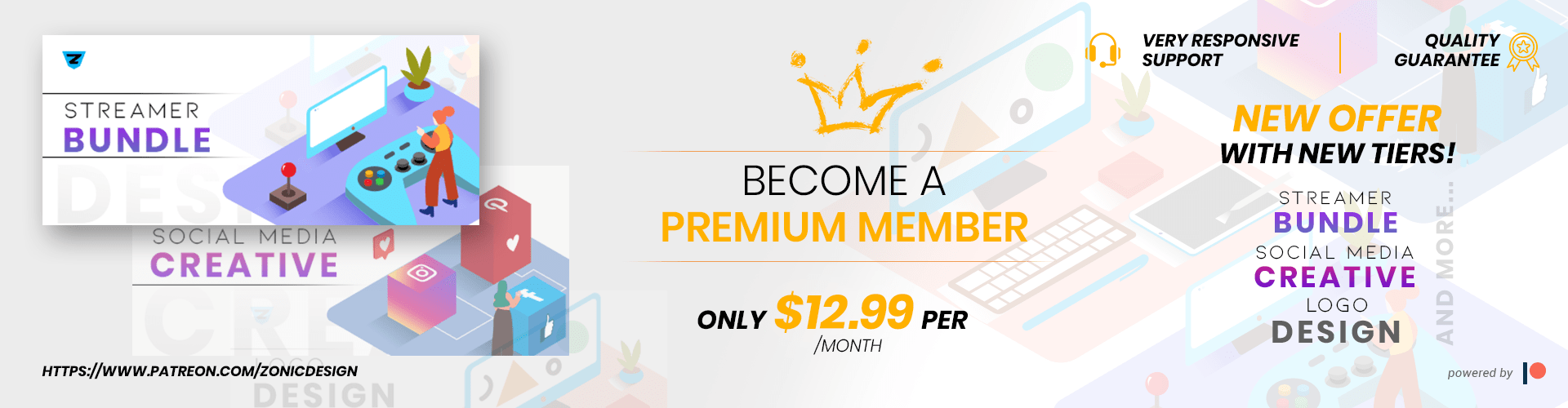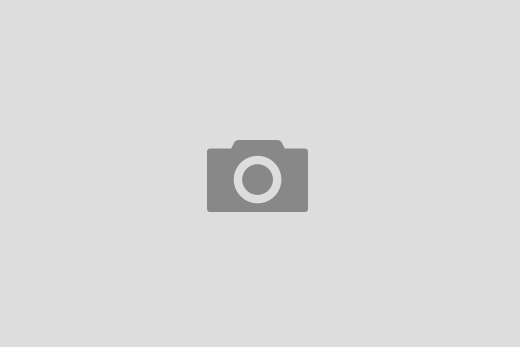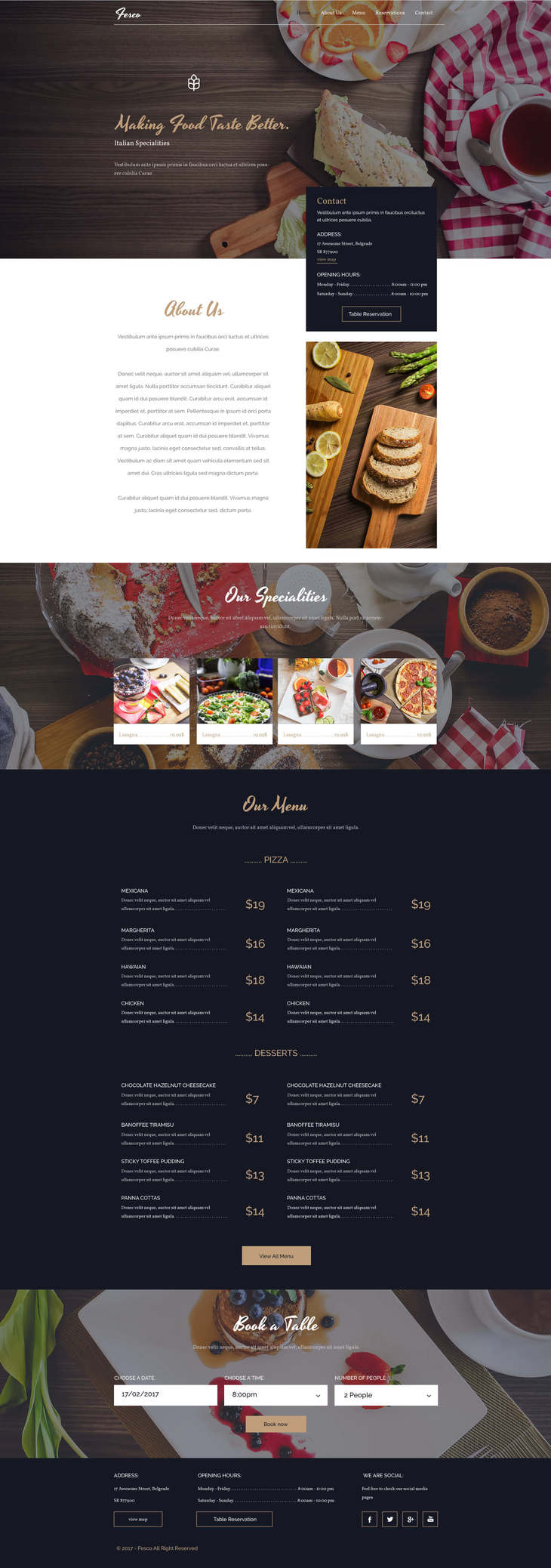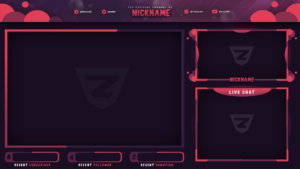When you download an image that has text on it, there are 2 different situations:
- Editable text
when opening the editable resource, you find that the text can be edited, but the program does not recognized the font and replaces it by a default one from the software you are using.
This is because fonts are separate files that do not belong to Freepik, therefore these cannot be included in the zip folder provided with the download.
If the resource has been created by our Team of Designers at Freepik, there will be a TXT file in the zip folder called “Fonts”, with the name of the fonts that have been used on the design and the links where these can be downloaded for free.

If you cannot find this TXT file, do not worry, since the edition software will show you a message where the name of the fonts are also provided. So you just need to copy the name and search where these can be downloaded. You can find many free fonts in this website: www.fontsquirrel.com

- Flattened text:
Some of our resources will have the text flattened, meaning it’s been converted to a shape and the software cannot recognize them as fonts. I this case, it is not possible to edit the text as a font, you need to remove the whole text and enter your own using the text tool (T).
When the text is flattened, we do not have a way to identify the font used, however, please note that there are some apps and websites that can help with this, like Font Squirrel, that has its own identification software.