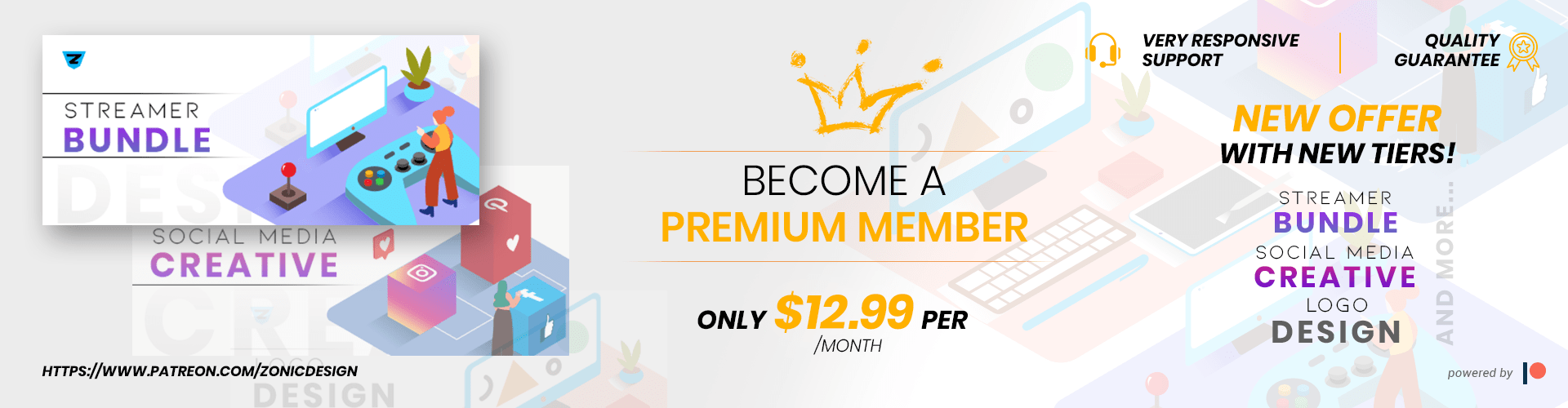Can We help you?
A PSD, which stands for Photoshop Document, is a layered image file used in Adobe PhotoShop.
To edit a PSD resource we recommend to use the industry standard program, which is Adobe Photoshop. However there are different softwares that you can use.
There are many tutorials and learning material that you can find about PSD edition in the Internet and also in the Adobe website, that will give you access to a detailed information about the multiple features you can create when working with a PSD resource.
First of all, to be able to edit a vector file, you need a vector editing software, such as Adobe Illustrator, which is the industry standard program.
There are other programs that you can use, but these may create errors when opening and editing the files, if there are features that are not available, which is why, from Freepik, we recommend Adobe Illustrator.
There are many tutorials and learning material that you can find about vector edition on the Internet and also in the Adobe website, but here there are a few tips that you can keep in mind when editing a vector from Freepik:
- Identifying the layers: for some files you may find that there are different layers created (background, objects, etc). If this is not the case and the whole design is in a single layer, check the “Layer” window and unfold the sub-layers to unlock each element.
- Grouped objects: if you are not able to select a specific object within the design it may be because the objects are grouped. In this case, you just need to select the whole group, right click and choose ‘ungroup’ from the menu. This will allow you to manipulate the objects individually.
- Clipping masks: if the option “ungroup” does not work, it may be because there is a clipping mask applied to the image. Just right click and select “release clipping mask”. After this, you can ungroup if required.
- Editing fonts: Usually the fonts that appear on the preview file will not be available when you open the editable vector. To learn more about this, please check the information above this article.
For additional assistance regarding vector editing, you can visit the Adobe Illustrator support page.
When you download an image that has text on it, there are 2 different situations:
Editable text
when opening the editable resource, you find that the text can be edited, but the program does not recognized the font and replaces it by a default one from the software you are using.
This is because fonts are separate files that do not belong to Freepik, therefore these cannot be included in the zip folder provided with the download.
If the resource has been created by our Team of Designers at Freepik, there will be a TXT file in the zip folder called “Fonts”, with the name of the fonts that have been used on the design and the links where these can be downloaded for free.

If you cannot find this TXT file, do not worry, since the edition software will show you a message where the name of the fonts are also provided. So you just need to copy the name and search where these can be downloaded. You can find many free fonts in this website: www.fontsquirrel.com

Flattened text
Some of our resources will have the text flattened, meaning it’s been converted to a shape and the software cannot recognize them as fonts. I this case, it is not possible to edit the text as a font, you need to remove the whole text and enter your own using the text tool (T).
When the text is flattened, we do not have a way to identify the font used, however, please note that there are some apps and websites that can help with this, like Font Squirrel, that has its own identification software.
If you have other problems, you can easily contact Us through the button below. Click the button to be redirected on Live Chat.